- Knowledge Base & Help Center
- BOS Feature User Guide
- Business Insights
-
FAQs
-
Troubleshooting & Support
-
Standard Operating Procedures & Policies
- Transaction Categorizations | Basic Services
- Schedule Maintenance with Month End Journal Entry | Basic Services
- Payroll Journal Entries | Basic Services
- Simple Month End Journal Entries | Basic Services
- Bank & Credit Card Reconciliation | Basic Services
- Standard Monthly Report Package
- Month-End Close | Basic Services
- Monthly Close Timing and Required Information
- Applying Payments to AR Invoices | Advanced Services
- Class & Department or Project/Job Tracking | Advanced Services
- Payroll Categorizations | Advanced Services
- Accounts Payable
- QBO W-9 Form Request | Advanced Services
- 3rd Party Point-of-Sale & Credit Card Merchant | Advanced Services
- Monthly Standard Invoicing | Advanced Services
- Enhanced Ongoing Report Support | Advanced Services
- 3rd Party Inventory Reconciliation | Advanced Services
- Rapid Write Up Procedures
-
BOS Feature User Guide
- Getting Started
- Your User Account
- Security & SSO
- Navigating BOS
- User Access Permissions
- Managing Users
- Work
- Transaction Manager
- AutoPush
- Manual Push
- Portal Manager
- Documents
- Smart Connect
- Password Manager
- Business Insights
- Scoping Tool
- Integrations & Compatibility
- Communication
- Transaction Insights
- Activity Hub
- Bot Review
-
Accounting Partner Resources
-
AI UNCHAINED Conference
-
Product Updates & Release Notes
How do I adjust a dashboard date range in Business Insights?
To adjust the date range of the dashboard, use the top menu to select an option from the drop down menu and/or whether you want your view in a daily, weekly or monthly cadence.
To adjust the date range of the dashboard, use the top menu to select an option from the drop down menu and/or whether you want your view in a daily, weekly or monthly cadence.
If you would like to select a custom date range, use the top menu and click into the date drop down menu. Two calendars will pop open. The left calendar is for choosing the start date and the right is for choosing the end date.
Use the left and right arrows on each calendar to navigate to the month you desire. Once you have selected the start and end dates, click the “Apply”button.
You will now see your selected date range and the word “Custom” in the drop down to the left of the date. Your dashboard also updates to your custom date range.
Remember to select whether you want your view in a daily, weekly or monthly cadence.