Activity Hub and Commenting Overview
Activity Hub brings all your Botkeeper activity together for easy access and a comprehensive view you can customize.
Activity Hub brings all your Botkeeper activity together for easy access and a comprehensive view you can filter. It centralizes all actions across Work, Documents, Bot Review*, Auto Bank Rec, and Transaction Manager.
- Choose "Activity Hub" from the left navigation.
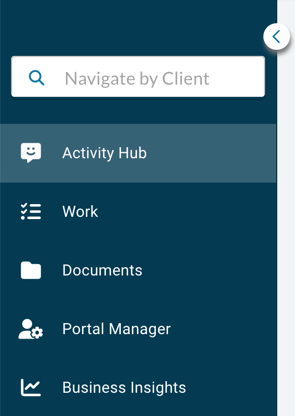
- Your default display filters activities to you, over the last 7 days.
NOTE: Here, the user shown has no activities in the past week, so the Activity display is empty.
- Use the filters to find the activities you need to review. Your options include filtering by Client, Comments To a specific person, Comments From a specific person, Date, Module (Work, Documents, Auto Bank Rec, and/or Transaction Manager), Activity Type (All, Comments, Documents), Document Uploaded By (All or a specific user's name), Document Moved By, or Status (any combination of Unread, Unresolved, Read, Resolved). You can also Search for a comment by any of the content it contains.
- To see ALL activities across all your viewable clients, set Date to "Anytime," and clear all other filters:

- Longer selections will have a blue View More indicator in the lower left of the comment tile.

You can click this indicator to expand the selection. Once expanded, you can click the blue View Less indicator that will appear in the lower left of the expanded tile:
- Each comment tile will have indicators on the right to let you know if the comment has been READ and/or RESOLVED. These indicators remain a light gray when neither action has occurred, and turn blue when the comment has been read, resolved, or both:
Neither read nor resolved. Both read and resolved.
When an indicator is blue, you can hover over it with your pointer to get more details:
You can also sort unresolved comments by their read status. The default order will start with the most recently read comment.
*Clients cannot see Bot Review or any comments left in it, and therefore cannot be tagged in Bot Review.
The platform allows users to leave comments for others on tasks, documents, or transactions. All commenting activity is logged in Activity Hub for convenient, centralized access.
Commenting on a Task
- Click on the task you wish to comment on.
- Select the Comments tab.
- Choose whether you want the Client to be copied (Partner will be selected by default and cannot be un-selected).
- Write your comment in the provided space (Add a Comment). You may also paste screenshots into your comment.
- Click the Comment button to save your comment.
- You can close the screen. Your comment is now attached to the task, and will also be visible in Activity Hub.
Commenting on a Document
- Click on the document to preview it (see view document in file section above). In the top, right corner there is a comment button. You can select who can view this comment.
- Click the Comment button appearing in the top right corner of the document preview. This will open a comment drawer.
- Assign your comment if desired. Under Add a Comment, select who you'd like to be able to see your comment. Your choices are Accountant (Infinite plus added services only), or Client. Partner is selected by default and cannot be un-selected.
- Write your comment in the space provided. You may also paste screenshots into your comment.
- Click the Comment button to save your comment.
- You can close the drawer. Your comment is now attached to the task, and will also be visible in Activity Hub.
- In either the Needs Review or Processed tab of Transaction Manager, click on the Action button (three dots) and select Comment. This will open a comment drawer.
- Assign your comment if desired. Under Add a Comment, choose whether you want the Client to be copied (Partner will be selected by default and cannot be un-selected).
- Write your comment in the space provided. You may also paste screenshots into your comment.
- Click the Comment button to save your comment.
- You can close the drawer. Your comment is now attached to the task, and will also be visible in Activity Hub.
Commenting in Auto Bank Rec
- Choose a reconciliation, and click the Action button (three dots). Select View Reconciliation History.
- Locate the reconciliation period you want to comment on, and click the comment bubble icon.
 This will open a comment drawer.
This will open a comment drawer. - Choose whether you want the Client to be copied (Partner will be selected by default and cannot be un-selected).
- Write your comment in the space provided. You may also paste screenshots into your comment.
- Click the Comment button to save your comment.
- You can close the drawer. Your comment is now attached to the task, and will also be visible in Activity Hub.
Commenting in Bot Review
- Click Select on the exceptions card containing the transaction you wish to comment on.
- Click on the Action button (three dots) and select Comment. This will open a comment drawer.
- Assign your comment if desired. Under Add a Comment, choose whether you want the Client to be copied (Partner will be selected by default and cannot be un-selected).
- Write your comment in the space provided. You may also paste screenshots into your comment.
- Click the Comment button to save your comment.
- You can close the drawer. Your comment is now attached to the task, and will also be visible in Activity Hub.