Bot Review Overview
Bot Review makes it simple to see exceptions. Simply click "select" on the tile for the report you want to review, then review the transactions presented.
Contents
Finding and working with exceptions
Bot Review makes finding exceptions a breeze. Botkeeper is continuously reviewing your client's posted transactions for exceptions so you can find issues in real time.
- Select "Bot Review" from the left nav.
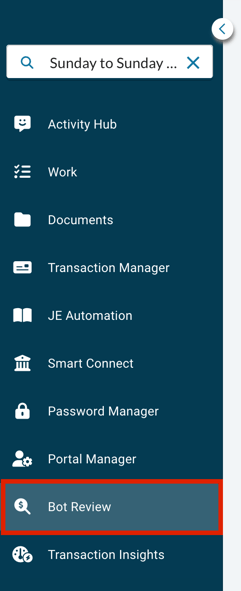
- Select the date range you wish to review. You can specify a custom range by entering/selecting calendar dates, or choose from the available options, including "year to date," "last week," etc.
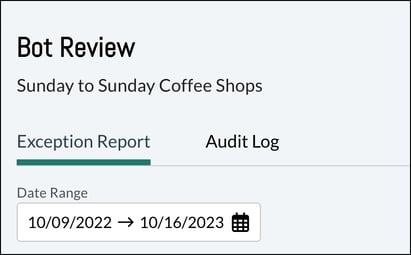
- The platform will surface the exception reports appropriate to your selected timeframe. Here, we see there are nine exception reports laid out in tiles:
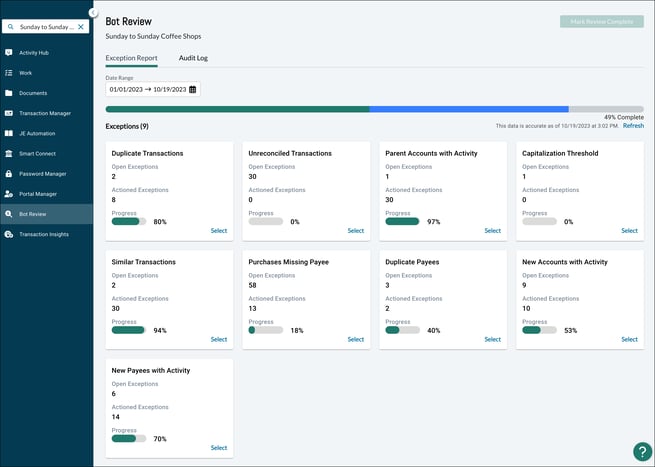
- Choose the report you wish to review and click the blue "Select" text in the lower right of the tile.
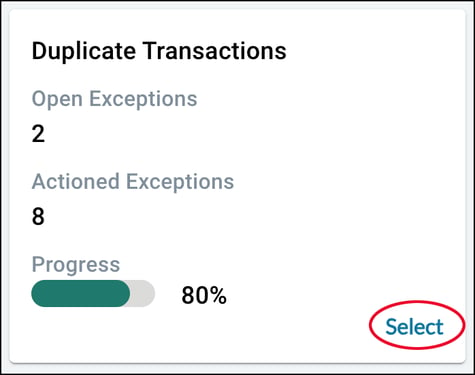
- Review the exceptions surfaced in the lower portion of the screen (here, shown as the "Duplicate Transactions" section). The report you're currently reviewing is highlighted in blue in the "Exceptions" section. The additional reports are conveniently available to the right of your currently highlighted report for fast switching.
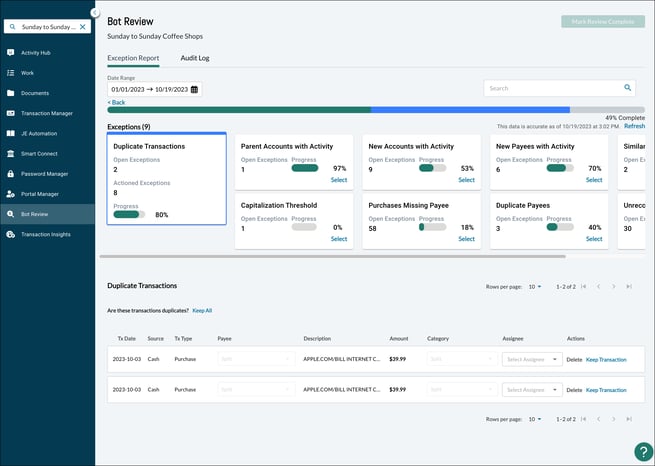
- Take the appropriate action for your exceptions in the tile you've chosen. Here, we have two identical transactions. If this is not an error, you can select the blue "Keep All" text. You can also choose to delete or keep each transaction inline as seen here:
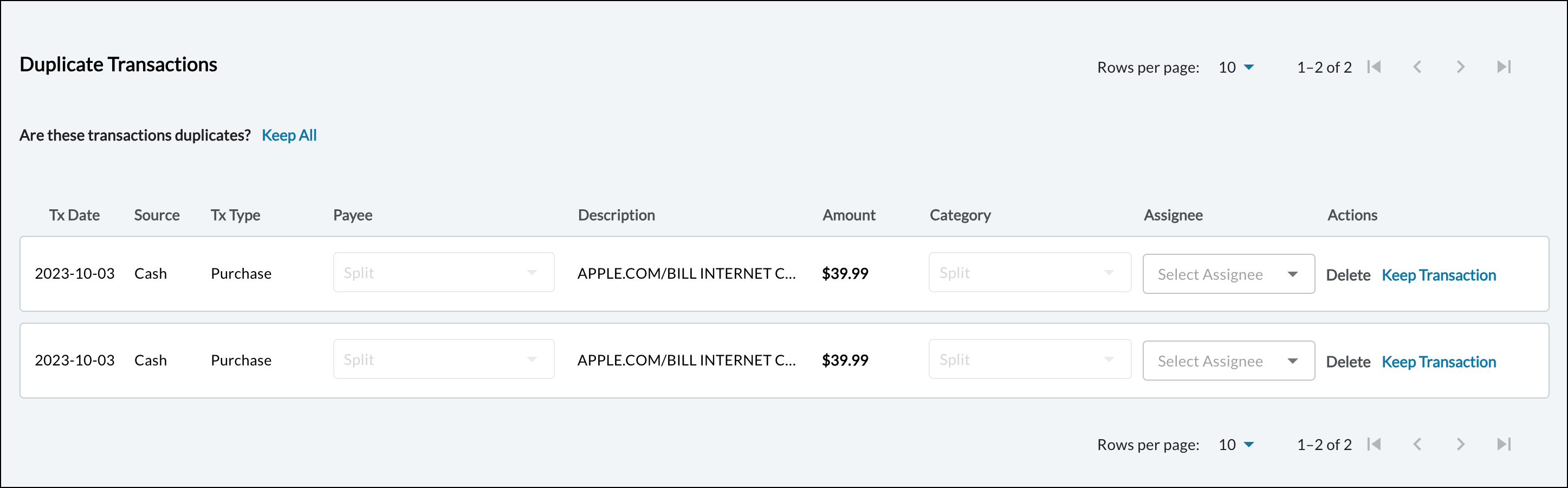
"Dismiss all," means the system should ignore the group of transactions, categories or payees and not surface it again regardless if the exception arises in the future for the group of transactions displayed in the exception card. This should be used when a user does not think there is an issue. Note, for the reports "Duplicate Payees,” and “New Payees with Activity,” this action will instead be “Dismiss Payee.” For the reports “New Accounts with Activity,” and “Parent Accounts with Activity,” this action will instead be “Dismiss Account.”
- Continue reviewing reports and actioning each displayed exception.
- When you're done actioning every exception in every report, you can click the "Mark Review Complete" button in the upper right corner of the screen.
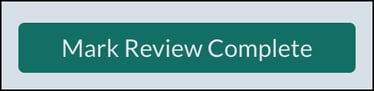
Working with exceptions offline
The Exceptions Report tab in Bot Review features an Export to CSV button as shown below:

The export will include all open exceptions within the selected date range.
Exception types
The following is a list of the exception types that Bot Review may surface on your client throughout the month:
- Uncategorized Transactions - When a transaction is posted to an "uncategorized" GL account
- Duplicate Transactions - When two or more transactions have similar amounts, dates, and descriptions
- Similar Transactions - When two or more transactions have similar descriptions but are categorized to different payees or GL accounts
- Purchases Missing Payee - When purchase transactions are missing a payee
- Deposits Missing Customer - When deposit transactions are missing a customer
- Duplicate Payees - When two or more payees have similar naming
- New Payees with Activity - When a new payee has a transaction for the first time
- New Accounts with Activity - When a new GL account has a transaction for the first time
- Parent Accounts with Activity - When a parent GL account has a transaction posted to it
- Unreconciled Transactions - When a transaction is not reconciled in the GL
- Capitalization Threshold - When a transaction is greater than $2,500
- Non-Natural Accounts - When a GL account has a balance that is opposite of what it should be
- Missing Transactions - When a recurring transaction is not available in the GL
Working with transactions
In Bot Review, transactions can be edited or deleted in bulk.
If you have Customer/Project enabled in QuickBooks Online, you will see a Customer/Project column on your transaction display. If you have Class enabled, you will see a Class column on your transaction display.
Xero Users:
If you have Tracking Categories enabled, you will see a Class column on your transaction display for this information.
Action Menu
The Edit, Dismiss, Resolve, Comment, Delete, Keep, and Reconcile options are consolidated under a standard action menu (represented by three dots), where applicable.
Comments on Transactions
Partner Users can comment on transactions in Bot Review using the Action Menu.
Helpful Indicators
- Each report tile provides at-a-glance info to help you know how you're progressing. This includes the number of open exceptions, the number of exceptions already actioned, and a progress bar displaying the percentage of exceptions completed.
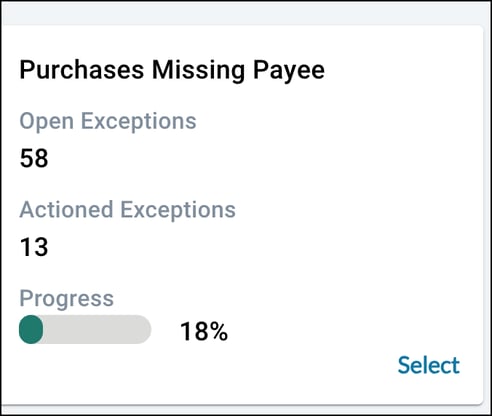
- Near the top of the page, you'll see an overall progress bar indicating the percentage of ALL exceptions completed.

The bar is divided into completed exceptions (green), in-progress exceptions (blue), and exceptions not started (gray).
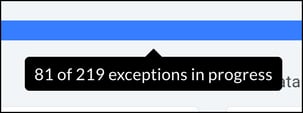
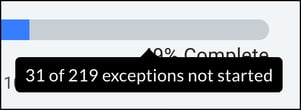
Close Tracker
Close Tracker becomes a tab within Bot Review once you've selected a client. This operates identically to the way Close Tracker works in the global view. The only difference will be filtering by Client and Client point of contact fields will not be available in Bot Review, since a client has already been selected. To learn more about Close Tracker, visit this article.
![]()
Audit Log
The Audit log provides a history of how the transaction was handled in Bot Review. You can click the arrow on the far right of each transaction to see a full history of actions performed on each transaction. The log surfaces information on the transaction itself, as well as the exception type it was recorded under and whether the exception was resolved or dismissed.
