What are the most recent release notes for BOS?
These release notes provide information about new features, updates and resolved issues for the Botkeeper Operating System platform.
May 19, 2023
WORK
Projects Status Filter
Users can now filter their list of projects by project status.
- All Open Projects: Shows all on track, off track, and upcoming projects.
- Off track: Shows projects with overdue tasks
- On track: Shows projects with no overdue tasks
- Upcoming: Shows projects that have a future start date
- Completed Projects: Shows projects that have ended and are now closed. Tasks cannot be added to or deleted from Completed Projects.
Completed Projects
Users can now filter their list of projects to see only those that have ended and are 100% complete.
Upcoming Projects
Users can now filter their list of projects to see only those that have a future start date.
TROUBLESHOOTING AND SUPPORT
Enhanced Password Reset
Users no longer need to use an authentication code to reset their password. Instead, they will receive a direct link to reset their password via email.
Enhanced Account Creation
Users no longer need to copy/paste temporary passwords to create their portal accounts. Instead, they will receive a direct link via email.
TRANSACTION MANAGER
Reconciled Indicator for Xero users
For Xero users, there is now an indicator on each transaction to inform users whether a transaction has been reconciled or remains unreconciled.
April 25, 2023
TRANSACTION MANAGER
Other Actions
Transaction Manager now has the ability to manage transactions in bulk for the following areas
- Add Transactions to GL
-
- AutoPush transactions that have not previously been posted to your client’s general ledger can now be added to the general ledger in batch. Formerly Transaction Manager only offered the ability to add a single transaction to the general ledger at a time
-
- Exclude Transactions
-
- Transactions that are already accounted for in your client’s general ledger can now be excluded directly from Transaction Manager
-
- Reset Transactions
-
- Transactions that have previously been posted to the general ledger can now be reset which will reverse the transaction from the general ledger and revert it to being a bank feed transaction
-
Bank Feed vs. GL Transaction Indicator
All transactions will now have a visual indicator representing whether the transaction is a bank feed transaction or a general ledger transaction. A bank feed transaction is a low or medium-confidence AutoPush transaction that has not been added to the general ledger yet. A GL transaction is either an AutoPush transaction that has been added to the general ledger or a transaction that originated from the general ledger (i.e., a vendor bill, invoice, or journal entry).
Edit Transactions Functionality
You now have the ability to edit transactions for the following new fields from the Edit Transactions button within Transaction Manager.
-
- Customer/Project
- Billable (currently only offered to QuickBooks Online clients)
- Add or edit check numbers
Refresh Matching Functionality
If a match is not found at the time the transaction is processed by AutoPush, we will find a match as soon as it enters the general ledger. We’ve enhanced the AutoPush workflow to continually look for a match even after the transaction has been initially processed via the AutoPush workflow.
If a high confidence match is found, it will automatically be matched. Increasing efficiency and accuracy by preventing duplicate transactions from entering the general ledger.
Match Indicator in Match Details
To aid users in duplication detection when matching transactions a visual indicator, Duplicate M, will be shown in the transaction detail to make the user aware a duplication has occurred. You can hover over the visual indicator to see the details for the duplicated matched transaction.
AutoPush Adds Check # to Check Transactions
When a transaction is processed by AutoPush and contains a check number, the check number will be added to the transaction details before being posted to the client’s general ledger.
PORTAL MANAGER
Botkeeper Service Team Updates
To improve support communication during client onboarding, the @CustomerSuccess team has been updated to @Deployment. You can assign or mention @Deployment for assistance with any deployment-related tasks in the portal.
The @GrowthPartner (Account Manager) team has been removed from the portal. Reach out to your Account Manager directly via email as needed.
User Deactivation & Reactivation
Additional self-service user management options have been added to the portal. You can now deactivate or reactivate a user via Portal Manager.
To remove a user’s access to the portal, you can deactivate them within the Portal Manager User’s list, or directly from the user’s profile. This option is best when the user is no longer associated with your firm and/or client(s), is away on extended vacation, etc.
Once deactivated, they’ll no longer be able to log in or view any portal information. If that user has any open tasks, documents or Smart Connect/Password Manager accounts assigned to them, you’ll be prompted to reassign those tasks to another user during deactivation. Only one assignee can be selected at a time.
If a user was previously deactivated and needs to be reinstated, you can reactivate that user from Portal Manager or the user’s profile. You’ll have options to maintain or redefine the user’s previous role and/or client access.
Two-Factor Authentication (2FA) Support Update
Partner Admin users can now reset another Partner Admin’s two-factor authentication (2FA) in Portal Manager. 2FA reset is recommended any time a user is having trouble receiving their verification code on login.
Partner Deployment Chrome Extension Update
In late April, we’ll be updating our authentication process for accessing the Partner Deployment Chrome Extension for use in scoping new clients.
Once you’ve installed the extension, you can launch it in QuickBooks Online and bypass logging in, so long as you’re already logged into BOS. We’ll verify your credentials and status, and you can get started assessing your client.
DOCUMENTS
Adding Multiple Documents
You now have the ability to drag and drop or upload multiple documents at one time to any client custom documents folder. You will still be prohibited from uploading documents directly to the standard Botkeeper default client documents folder. Any document request associated with those folders will be managed via task assignments.
TRANSACTION INSIGHTS
Transaction Insights provides visibility into how Botkeeper’s proven method of tech + team is impacting the transaction categorization process. It showcases three elements of a client’s transaction categorization for the current month and six month’s prior for the following areas
- Previous Month’s Close
- Percentage breakdown of transactions by confidence level
- Number of automated matches
- Transactions Processed by AutoPush and in total
- AutoPush Confidence Levels
- Monthly breakdown of transactions by
- Count
- Confidence level
- Transaction Categorization by
- Monthly breakdown of who categorized the transactions
- Botkeeper
- Partner
- Client
The above reports will be updated daily and account for prior period adjustments
February 21, 2023
Uploading and Downloading Large Files
The Document file upload limit has been supersized! To simplify large file management, we've increased the Document’s file upload limit from 10 megabytes to 5 gigabytes. Now you can manage your largest uploads and downloads without worrying about file size limitations, for a faster, hassle-free upload process.
Transaction Insights beta is live!
We’ve invited a group of users to help us test this new feature, which provides visibility and insights into how Botkeeper’s proven method of tech + team is impacting the transaction categorization process. It surfaces this information in graphs that show the total number of transactions, a breakdown of Botkeeper’s confidence levels, and the percentage we are able to process. This gives insights into how many transactions were processed by partners and their clients, letting you see exactly how much of the work Botkeeper is taking off your plate. Be on the lookout for updates on this feature!
January 31, 2023
Botkeeper and Xero — Take Accounting to the Next Level
We’ve made a big upgrade to our integration with Xero! This latest enhancement allows Transaction Manager and AutoPush to seamlessly integrate with Xero’s API — enabling us to pull transaction data into the Botkeeper platform and automatically categorize and sync it to the GL for you.
Additionally, Transaction Manager lets you collaborate with the Botkeeper accounting team as well as your clients on any uncategorized transactions that we need more information on; streamlining the process of categorizing transactions and making the month-end close a breeze! No more sending spreadsheets back and forth; you can do everything you need right inside the Botkeeper platform.
View Open Transactions:
In the Needs Review tab, you and your clients can see all transactions that Botkeeper needs assistance with in one place. Here, you can update categorizations and mark them as “reviewed” — syncing them to the GL and moving them into the Processed tab.
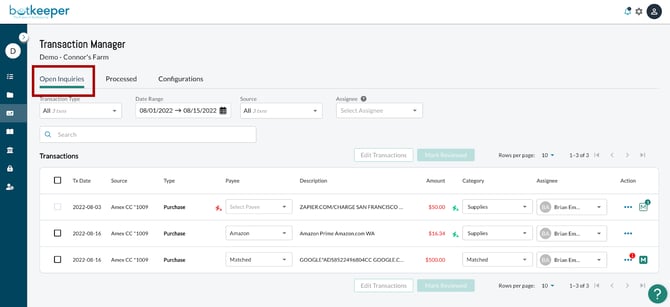
View Processed Transactions:
In the Processed tab, you can see a list of every transaction that has been categorized and reviewed either by you, your client, or Botkeeper. We also offer you the ability to edit any of these transactions by simply marking the checkbox to the left of the transaction and clicking the Needs Review button at the top of the table — pushing them back to the Needs Review tab.
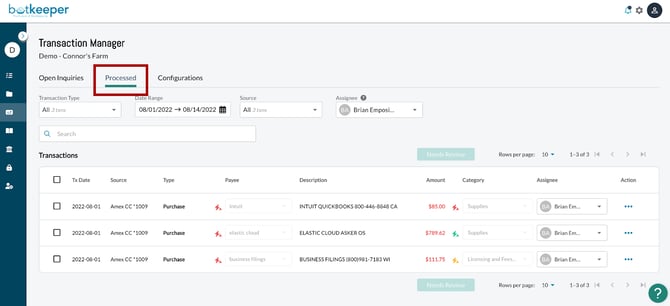
Customize AutoPush settings:
Transaction Manager gives you access to AutoPush — our newest AI/ML technology that automates the process of syncing transactions to the GL. In the Configurations tab, you’re able to enable AutoPush by setting up the mappings between the Smart Connect accounts and their corresponding GL accounts from your client’s Xero Chart of Accounts (COA). You can also customize the optional AutoPush settings so Botkeeper’s ML works for you and your clients’ specific needs. For example, you can set dates for when the ML should start training, materiality thresholds, and how low- and medium-confidence transactions should be handled.
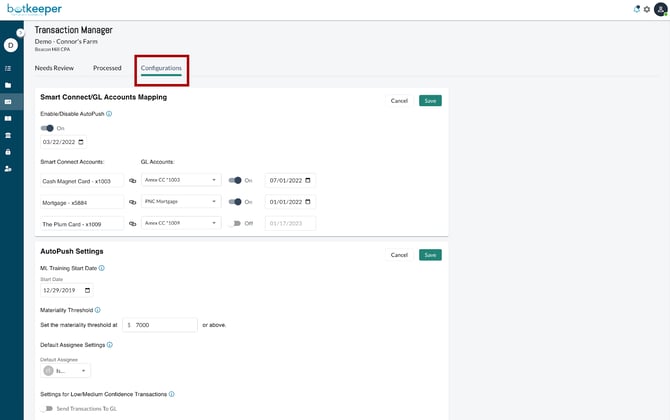
December 19, 2022
Adding and Removing Tasks from Projects
Note: This functionality only applies to Tasks that are in projects, or that you wish to be in projects.
Adding a Task to Current and Future Recurrences of a Project:
When you create a task, you now have the option to associate it to a project.
If you want a task to recur every month with the same project, select “Current and any future project occurrences.”
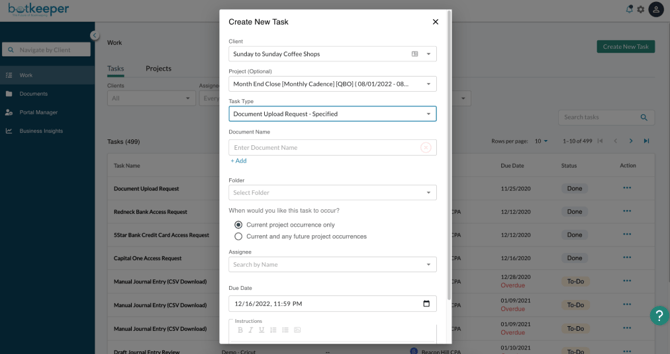
Adding a Task to the current occurrence of a Project Only:
If you want to add a task to a project for the current month only, select “Current project occurrence only.”
Note: This will be your only option for Password Manager Credential Request and Smart Connect Connection tasks, as these never need to recur on a monthly basis.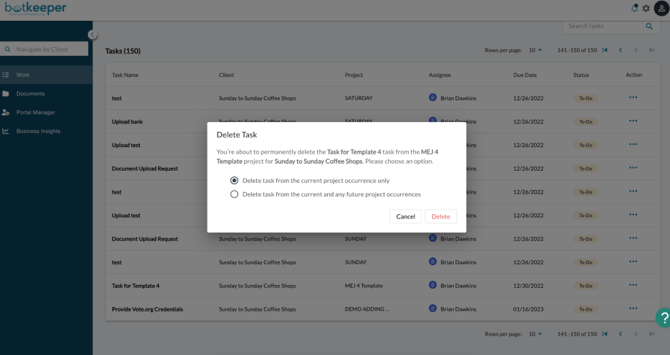
Delete a Task from a Project:
If you want to delete a task that’s been assigned in a project, you have two options:
-
Delete it only from the current project
-
Delete it from the current project and any future occurrences.
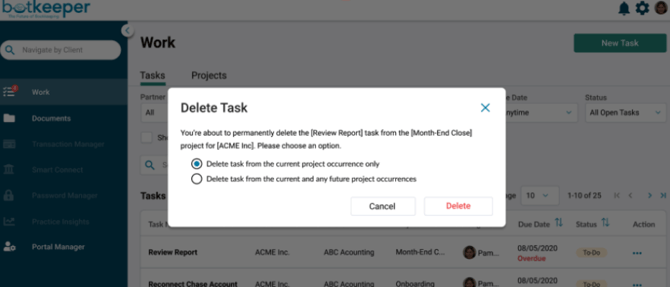
December 2, 2022
New AutoPush Setting in Transaction Manager - Send Transactions to GL
We’ve added a new setting to the Configurations tab in Transaction Manager that will allow you to further customize the AutoPush experience for your clients.
When “Send Transactions to GL” is enabled, low and medium-confidence transactions are automatically posted to the GL after they are processed by AutoPush. These transactions are always reviewed by the Botkeeper accounting team, but may be visible in the GL before they are updated and recategorized (if needed). When “Send Transactions to GL” is disabled, low and medium-confidence transactions will be reviewed by the Botkeeper accounting team before being posted to the GL.
November 9, 2022
New Bank Statements Update
Bank statements downloaded via Smart Connect will automatically be stored in their corresponding account folder within the Bank Statements folder in Documents. Each file name will include the account name, last four digits and the date the statement was downloaded. Now you can find all your clients’ statements—quickly!
October 31, 2022
Delete Project & End Project Recurrence
To Delete a project, go to the ellipses (...) on the far right end of the project’s line and select “Delete Project.” You will have the option to delete only this project or this project and its future occurrences. If you delete only this occurrence, it will still recur next time. Past occurrences will not be affected. If you do not have this option for a particular project, you do not have permission to delete.
If you want this to be the last recurrence of a project, click the ellipses (...) on the project and select “End Recurrence.” This project will not recur anymore. If you do not have this option for a particular project, you do not have permission to end this project’s recurrence.
October 1, 2022
Updates to Transaction Manager
New Action Menu
The new Action menu lets you collaborate with your accounting team via comments, view additional transaction details — such as the transaction logs — and edit/split the transaction. Depending on the type of transaction, there are additional actions available, such as: Find a Match, Exclude, Reset, or Add to GL.
- Find a Match functionality
-
- Using the new “Find a Match” button, you can search the GL, find the related transaction(s) and complete a match.
- Exclude functionality
-
- Using the new “Exclude” button, you can exclude the transaction from the GL if you don’t need it. This action is usually only necessary if the transaction has already been recorded in the GL via a different method, such as .csv uploads.
- Reset functionality
-
- Using the new “Reset” button, you can delete the transaction from the GL and put the transaction back into a bank feed state where you can have additional options for the transaction.
- Add to GL functionality
-
- Using the new “Add to GL” button, you can push a bank feed transaction to the GL. You would take this action after a transaction has been reset or if AutoPush detected a potential match and you don’t need to match.
New Match functionality
AutoPush has been upgraded to detect matches based on analyzing the bank feed transactions, comparing them to the transactions in the GL, and pushing any matching transactions to the “Processed” tab.
Using the new “Match” buttons, you can expand the transaction to view the match details. You will see this button on the “Needs Review” tab if AutoPush has detected one or more potential matches. After you review the match details, you can finalize the match.
You will see this button on the Processed tab if AutoPush or a member of your accounting team already completed the match.
August 25, 2022
User Management
You’re now able to assign tasks and transactions to users before they’ve accepted their BOS invitation.
August 17, 2022
Projects
With “Projects,” you can easily keep track of projects and tasks assigned to your team by each client. As your bookkeeping team prepares for upcoming services like your monthly close, they'll create projects and assign them to members of your team. You can see all the Projects assigned to your team by each client in one place, as well as complete Tasks that drive these projects forward.
July 28, 2022
Processed indicator for documents
All Botkeeper Operating System users are able to see which uploaded documents have been processed by our teams in the “Documents” module. You will see a check next to documents (AP Bills, AR Invoices, Cash Receipts, Expense Receipts) that have been processed by our team. This will provide you increased visibility into the status of our work.
July 20, 2022
Bulk File Download
All Botkeeper Operating System users are now able to download documents in bulk in our “Documents” module. Select one, several, or all documents and click “Download” at the top of the “Documents” table. This will download all selected documents into a .zip file in your computer’s Download Folder.
July 10, 2022
2 Factor Authentication (2FA)
All Botkeeper Operating System users are required to use two-factor authentication (2FA) to authenticate and log in to BOS. 2FA adds an extra layer of protection by requiring two factors (your login credentials plus a verification code that Botkeeper sends via authenticator app or SMS text messaging) to prove your identity and gain access to the BOS platform.
For additional details and FAQs regarding 2FA please see the Knowledge Base on our website at https://www.botkeeper.com/en/knowledge