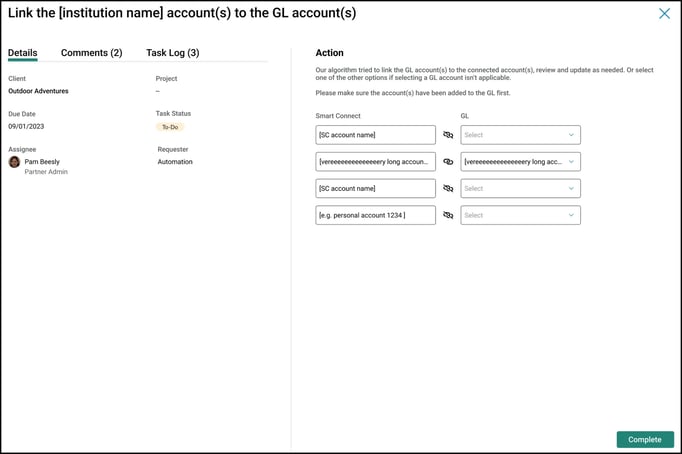Automated Tasks
Transaction Manager will create weekly tasks for the assignee(s) with transactions on the “Needs Review” tab.
Outstanding Transactions
If there are outstanding transactions that need to be categorized, a task will be automatically created for each and will close when the transaction has been categorized.
Transaction Manager will create weekly tasks for the assignee(s) with transactions on the “Needs Review” tab. To locate the task, click on “Work” in the left-hand navigation. You should see a task labeled “Outstanding Transactions” along with the date range of the transactions needing review.
To navigate to the transactions, open the task and click on the “Go to Transactions” button in the bottom right corner of the task.
After all outstanding transactions have been approved and marked reviewed, the task will automatically close.
Connect/Reconnect General Ledger
Upon client deployment, the system will now issue an automated task containing the actions the client point of contact needs to take to connect a client’s general ledger to the portal. Additionally, if a client’s general ledger becomes disconnected from the portal, the system will automatically generate a task for the client point of contact to reconnect it.
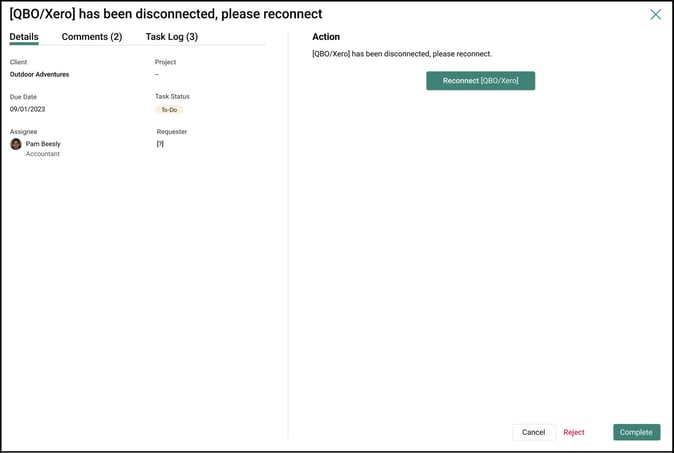
Link New Smart Connect Account to GL Account
The system will automatically generate a task for the client point of contact when Smart Connect isn’t mapped to a client’s general ledger.
Connect New GL Bank & Credit Card Account
When a new bank or credit card account is added to your clients’ supported general ledger, the platform will automatically generate a task for the Client point of contact. This task will now include the workflow for the assignee to link their Smart Connect account to the respective new bank or credit card general ledger account.
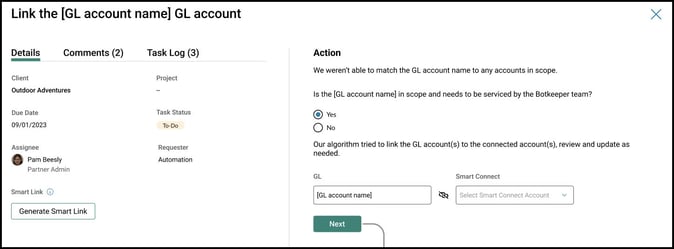
Enable AutoPush (platform only)
An automated task to enable AutoPush goes to the (firm) point of contact set for the client upon adding the client to the platform.