1 min read
QuickBooks Online Tutorial: How to Receive Payments
Receiving payments in QuickBooks Online helps maintain an accurate accounts receivable balanced. When a payment is entered into QuickBooks, the accounts and financial statements are affected.
Step 1 - On the customer screen, after you create an invoice, you will see the option to receive payments.
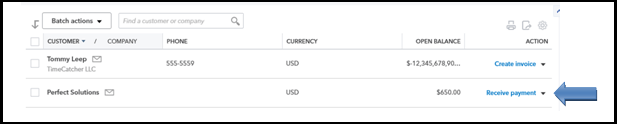
Step 2 - When you click on "Receive payment”, you will automatically get a list of invoices with outstanding payments.
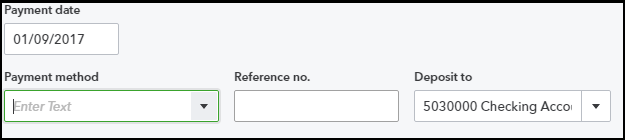
Step 3 - Fill in the payment receive date, payment method (i.e. method of payment by customer), and no. for payment (if any).
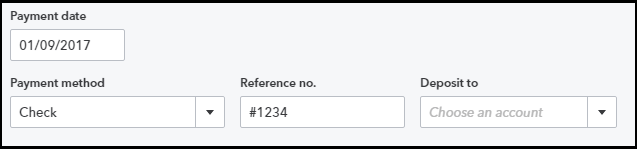
Step 4 - After selecting the payment method, select the account in which you need to deposit the money (this will be the list of bank accounts that you have created).
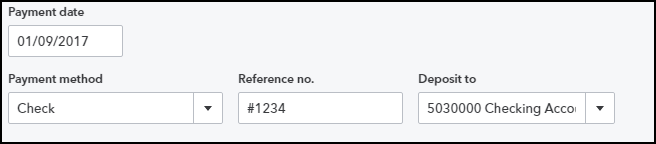
Step 5 - After filling in all the relevant details, select the invoice for which you want to receive the payment. You can select one or more invoices by clicking on the checkbox on left hand side.
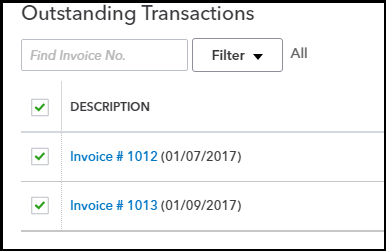
Step 6 - Click "Save and close” and you will receive the payment.
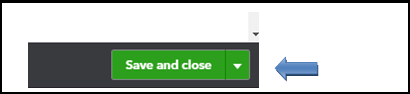
Note: If you have received payments via checks that are not yet deposited into the bank, you can select "Undeposited funds" instead of a bank account. Once the checks are cleared in the bank, you can transfer funds from “Undeposited funds”to a respective bank account. This is helpful in cases where you receive payments from different customers via checks and those check are deposited together in a bank as a single transaction.
Useful links:
Would you rather get back into your business and let Botkeeper handle the books?
Source:https://fitsmallbusiness.com/how-to-receive-payments-in-quickbooks-online/