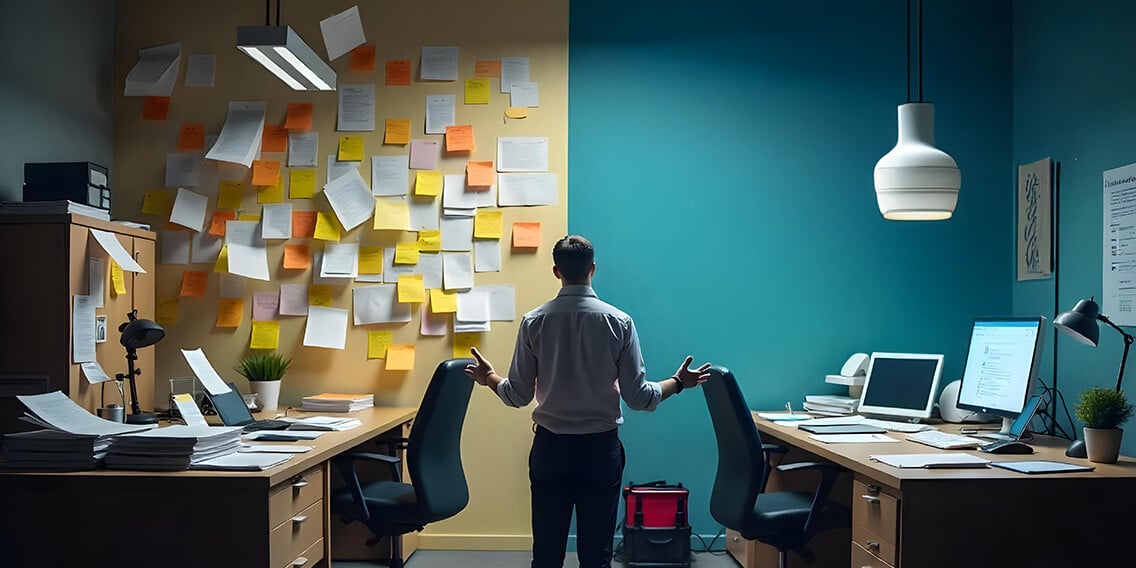3 min read
Top 10 Things AI Accounting Software Facilitates
Accounting is changing fast, and firms still relying on manual processes are falling behind. AI software is quickly becoming essential for firms that want to scale, improve accuracy, and deliver better results.
Read More